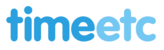If you have an iCloud account......
If you have an iCloud account then sharing is rather easy!
Just ask your client to do the following:
-
In ‘Calendar’, go to ‘Calendars’ in the top right hand corner
-
Scroll down to the calendar they want to share with you (either ‘Home’ or ‘Work’, or both)
-
Hit the blue arrow on the right of the calendar name
-
Under ‘Shared with’, click on ‘Add person’
-
They will then be prompted to enter an e-mail address. NB: the e-mail address they enter does not have to be the one associated with your Apple ID!
-
Hit ‘Add’
-
You will then receive an e-mail inviting you to share the calendar. Click the link in the e-mail, it will prompt you to log into your iCloud account, and you’ll be automatically given access to the calendar
-
On your client’s calendar, they can choose whether to let you ‘view’ or ‘view and edit’ so get them to make sure ‘view and edit’ is ticked if you’re doing diary management for them.
-
IF YOU HAVE AN IPHONE or other Apple device on which you do NOT want to get plagued with updates whenever your client makes a change to an event… make sure you turn off notifications. This can be done by going to ‘Settings’ – ‘Mail, Contacts, Calendars’ – then scrolling right to the bottom and making sure ‘Shared Calendar Alerts’ are set to OFF.
If you do not have (and cannot get) an iCloud account........
....then you will need to sync with a Google Calendar instead.
-
Firstly, if the client doesn’t have a Gmail account, they need to get one. You can apply for it for them, it’s really easy, you just need their name, date of birth, location, an alternate e-mail address and a password.
-
Once you’ve set the Gmail account up, they need to go on their device… iPhone, iPad, whatever… and go to ‘Settings’ – ‘Mail, Contacts, Calendars’
-
At the top there’ll be a list of accounts, underneath the option to ‘Add Account’, they need to hit this
-
Select the ‘Gmail’ logo
-
Put in their full name, their new Gmail e-mail address and password, and a description (Gmail, Time Etc calendar, whatever helps them)
-
Then they just need to go back into ‘Mail, Contacts, Calendars’, and under ‘Calendars’, hit ‘Default Calendar’ and make it the Gmail. Now, you can log into their Gmail and add events, and they’ll go directly onto their iCal.
-
Now, the difficulty with this system is that unfortunately, events they already have in their iCal will not automatically go into their Google Calendar. However… it’s better than no syncing at all, as when you put events into their Google Calendar, their iCal will be updated automatically, and if they make changes to these events, your Google Calendar will be updated.
-
So any new events are automatically fine and if you can persuade them to switch events in their current calendar to the Gmail, more the better – they can do this very simply on their iPhone or iPad by clicking into the event and selecting the Gmail calendar instead of ‘Home’ or ‘Work’
Happy sharing!